- Frequently Asked Questions -
Q: WHICH PHONES DO THE MOBILE COUPONS WORK WITH?
A: Our digital SmartChecks® work with both Android and iPhone.
Q: HOW DO I ADD MY VIP OFFERS TO MY PHONE?
A: See either iPhone or Android below.
Q: ONCE THE COUPONS ARE ON MY PHONE, HOW DO I USE THEM?
A: Upon visiting the participating dealership, show the coupon from your phone to the cashier or your service advisor.
Storing your VIP offers to your iPhone is easy!
1.
You can scan the QR code on the top left of each coupon and then hit "add". ( The Wallet App on iPhone has a built-in scanner)
2. If you have the latest software updates on your iPhone, the regular camera app now works as a QR code reader.
3. You can download a QR code reader from the App Store. Just type in "QR Code Reader" - there are many options.
Once you scan each offer you want to store in your phone, you will be reminded that you have them when you are near the participating dealership!
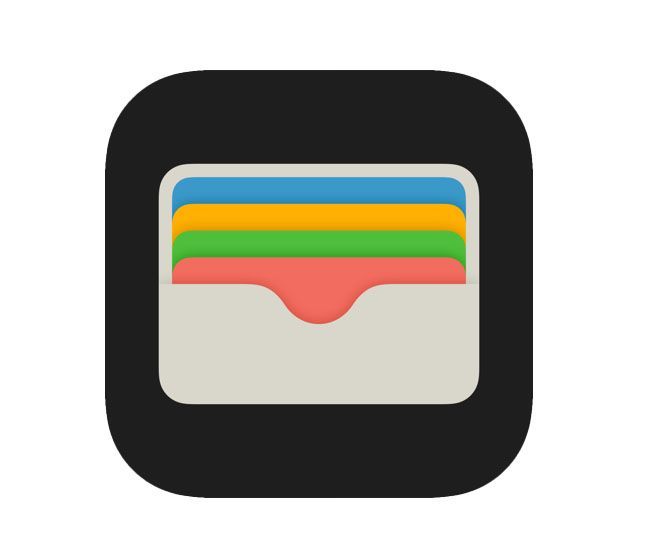
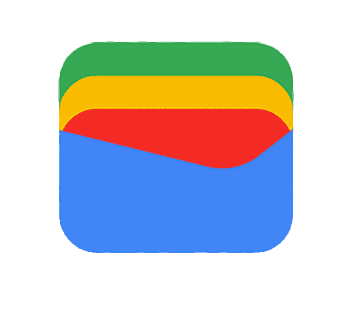
Android users need to first download the Google Wallet app from Google Play. It can be found HERE.
Once you have downloaded the Google Wallet App, follow the instructions below.
1. You can scan the QR code on the top left of each coupon and then hit "add" if you already have a QR code reader on you phone.
2. You can download a QR code reader from your phones app store. Just search "QR Code Reader"- there are many options.
Once you scan each offer you want to store in your phone, you will be reminded that you have them when you are near the participating dealership!